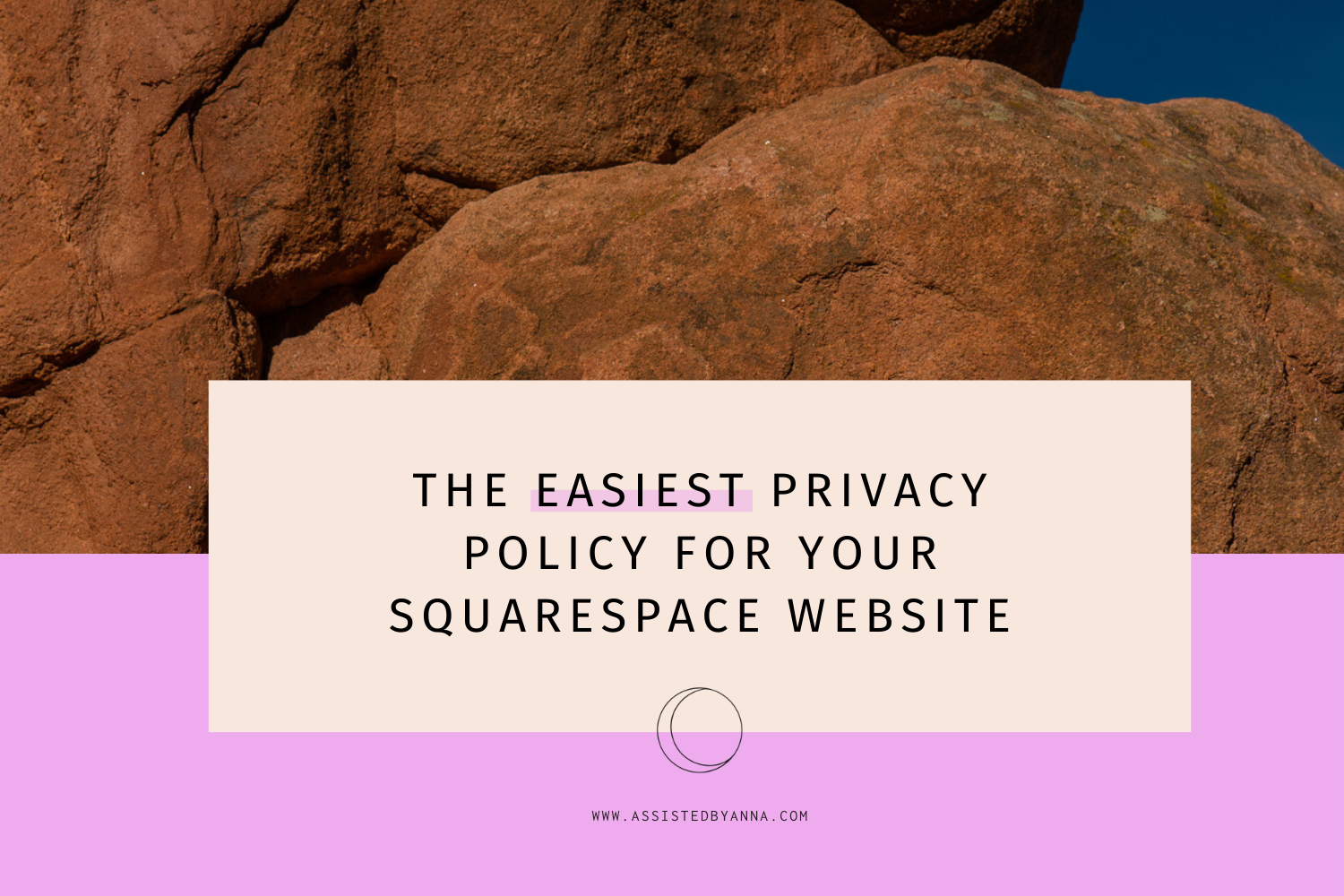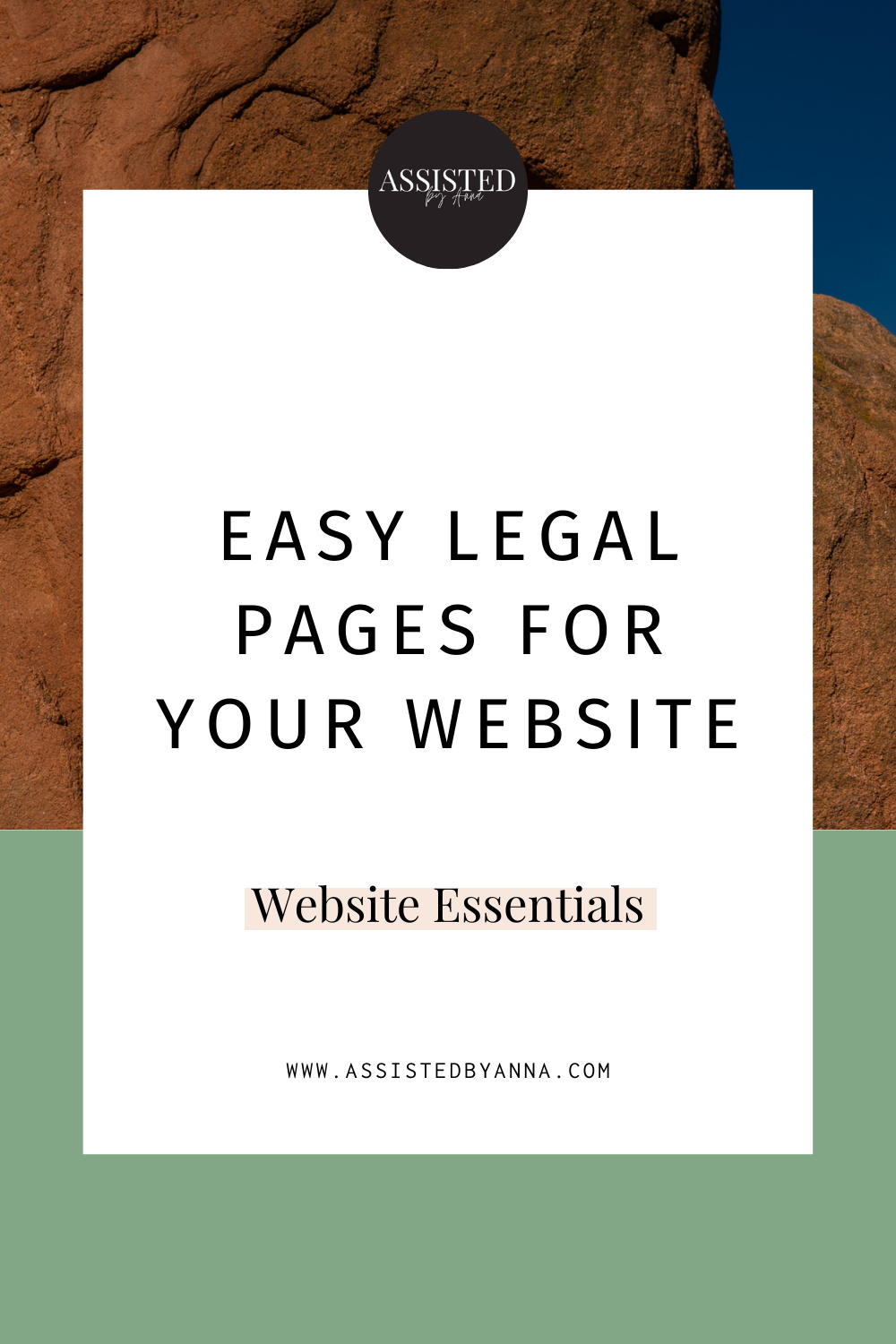How to Create Legal Pages for Your Small Business’s Website
Two easy ways to protect your business with legal terms on your website
So you’ve seen Privacy Policies, Terms & Conditions and/or Disclaimers on other sites, and you’re wondering if you really need them too. The answer is: yes, you do.
Having legal pages on your website can protect you from malicious attacks such as stealing your original content, suing for refunds and more, but the number one reason is to stay in compliance of the privacy laws where your website visitor is located.
For example, if you’re a US-based business, but you have a newsletter subscribers based in Australia, Canada or the EU, then you need to handle that data in compliance with those local municipalities. In most cases, the requirement is that the individual is informed of how their information is being handled, so as long as your policies detail how you’re carrying out those parts of your business, then you’re good!
I’d love to offer you more advice, but I’m not an attorney, so I recommend contacting your’s for details. The good news is, there are are also two great options for automatically generated legal terms for your website! They have slightly different formats, so I’ve included some tips to help you choose the right option for your website.
First, I’ll show you my favorite way to create and link to Legal pages on Squarespace websites.
PS. you should know this article contains affiliate links, so if you choose to purchase through my links I’ll receive a small kickback as a thank you from the company at no cost to you.
How to create legal pages on your Squarespace website:
I’ll preface this by saying there are many ways to go about this, but these are my favorite ways and best practices that I recommend to my clients! Let’s start by creating the page(s):
Create a new Folder in the Unlinked section of your website, name it something like “Legal Pages”.
Inside that folder, create a new page and name it “Legal”.
Next you’ll add new pages for each type of terms you’re using - the most common are a) Privacy Policy b) Terms & Conditions and c) Disclaimer, but you may have others if you’re using advanced ads platforms or are selling anything on your website.
Below I’ll show you how to fill in details on these specific pages, but for now open the “Legal” page.
Add buttons for each of the terms pages we created in Step 3, then name and link them accordingly.
Click Save to update your Legal page.
Now you can link this master Legal page in the footer of your website for visitors to easily find! You can also link it in other places your customers might find convenient, like a checkout page or newsletter sign ups.
Finally, we need to fill in each of your terms pages! I have two great options for you below.
If you’re a visual learner like I am, here’s a quick video walking through the process [linked here].
Option 1: currently compliant terms from getterms
GetTerms.io is the fastest way to create a privacy policy for your website and is a great fit for small businesses who are keeping it simple online. The drawback of this option is that because it’s a one-time fee, you won’t be able to update your terms if your business or the laws change. In these cases, you’ll need to go back and purchase new terms. This means you need to take the initiative to stay in the loop on major legislation changes, and be diligent to consider if a small change in your business falls outside the terms you purchased. With that said, if you have a fairly simple marketing plan and operation, this should last you a few years until the next big legislative change!
You’ll find there are several “levels” of policy plans that you can buy for a one-time fee. After picking your plan you’'ll enter some details about your business, then receive an email with a link to your terms. Once you have them, you can go back to the term pages we created above and paste the terms into text blocks right on the page.
If you do choose to use GetTerms.io, I’d so appreciate if you would use this link to start your purchase [linked here], which will send me a small kickback from the company at no cost to you.
OPTION 2: TERMS THAT AUTOMATICALLY UPDATE AS THE LAWS DO FROM TERMAGEDDON
Termageddon’s team is dedicated to staying up-to-date on all the laws of the online world so you don’t have to. This is by far the best option for businesses who want to protect their digital marketing and sales.
My favorite part is that your terms will be automatically updated when laws that affect you change! Also, if you make changes in your business, like add a new eCommerce shop or start running ads, then you can easily log into your account to update your terms.
When you sign up, you’ll have plenty of options to customize your terms to meet your needs. You’ll probably run into some questions that don’t have obvious answers, but remember that Google is your friend! Once you’ve set up your terms, I’ve linked the instructions showing you how to embed them to the terms pages we setup earlier below.
If you choose to use Termageddon’s awesome service, I’d so appreciate if you would use the code ANNA at checkout, which will send me a small kickback from the company at no cost to you.
If you got stuck along the way or have more questions, no worries! It’s totally okay (admirable, actually) to ask for help and delegate tasks that are sucking your attention away from the parts of your business that you love. Good news: I’ve made it really easy to knockout your Squarespace to-do list in just a few hours! Sit down with me for a session to:
have real support, from a real human
gain confidence in your web presence
get the most from your Squarespace website
finish your to-do list by the end of the day (yes, really!)